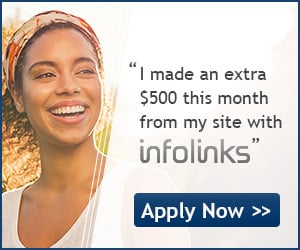Facebook,the world's no. 1 social networking website has turned into a national obsession now.People spend hours daily sitting on the facebook,chatting with their friends,posting the status,engaging the crowd on the facebook pages,asking questions,playing games and lots more.People have made it a regular habit of sitting on the facebook and checking out the updates of their friends.They even use it to remember birthdays.Even I do that.. :P .
Well the fact is that nobody knows everything about facebook.Nobody can say it with the confidence that "Yeah.I know what exactly is facebook and what features does it provide".Facebook is that vast that to know it completely you may have to sit 24/7 for numerous days consecutively and the moment you are about to say,"Now,I know the diversity of features of facebook",Facebook would have come up with 10 more new features. :P .
Today I am going to share some uncovered facebook shortcuts that you would not be aware of but would definitely love to use them.These shortcuts vary from browser to browser.I am going to share the shortcuts for both the google chrome and mozilla users so that nobody feels jealous of other.
Well the fact is that nobody knows everything about facebook.Nobody can say it with the confidence that "Yeah.I know what exactly is facebook and what features does it provide".Facebook is that vast that to know it completely you may have to sit 24/7 for numerous days consecutively and the moment you are about to say,"Now,I know the diversity of features of facebook",Facebook would have come up with 10 more new features. :P .
Today I am going to share some uncovered facebook shortcuts that you would not be aware of but would definitely love to use them.These shortcuts vary from browser to browser.I am going to share the shortcuts for both the google chrome and mozilla users so that nobody feels jealous of other.
Google Chrome Shortcuts for Facebook
1) alt+m - Its a shortcut to open up your messages directly.
2) alt+0 - This shortcut opens up the help centre of facebook.Here you can get
any help regarding facebook,ask your questions and all.
3) alt+1 - Its a shortcut to open up your homepage directly.
4) alt+2 - Thats a shortcut for opening up your profile page.
5) alt+3 - This shortcut redirects you to the page where you can manage your
friends list.
6) alt+4 - This is a shortcut for opening up your messages list.
7) alt+5 - This shortcut takes you to your notifications page.
8) alt+6 - Its a shortcut for reaching to your account settings directly.
9) alt+7 - Shortcut for reaching to your privacy settings directly.
10) alt+8 - This shortcut takes you to the facebook fan page.
11) alt+9 - Its a shortcut to reach out the facebook terms and policies.
12) alt+? - One of the most important shortcut that takes the control to the
search box directly no matter which page you are on.
Mozilla Firefox Shortcuts for Facebook
There is only slight difference in the chrome and mozilla shortcuts.Mozilla Shortcuts are discussed below :
1) shift+alt+m - Its a shortcut to open up your messages directly.
2) shift+alt+0 - This shortcut opens up the help centre of facebook.Here you
can get any help regarding facebook,ask your questions and all.
3) shift+alt+1 - Its a shortcut to open up your homepage directly.
4) shift+alt+2 - Thats a shortcut for opening up your profile page.
5) shift+alt+3 - This shortcut redirects you to the page where you can manage
your friends list.
6) shift+alt+4 - This is a shortcut for opening up your messages list.
7) shift+alt+5 - This shortcut takes you to your notifications page.
8) shift+alt+6 - Its a shortcut for reaching to your account settings directly.
9) shift+alt+7 - Shortcut for reaching to your privacy settings directly.
10) shift+alt+8 - This shortcut takes you to the facebook fan page.
11) shift+alt+9 - Its a shortcut to reach out the facebook terms and policies.
12) shift+alt+? - One of the most important shortcut that takes the control to
the search box directly no matter which page you are on.
Hope you may use these shortcuts in your facebook experience.
Having any query,feel free to ask me..!!