Forgetting the EPF UAN password and no more having the access to the Registered Mobile Number is the most discussed about Problem I have seen on the internet. And to my surprise, I couldn't find even a single working solution anywhere, thanks to the major flaw in the functionality of Government website which didn't even let you change your UAN password unless you had an access to your registered Mobile Number.
While some say that this was not a flaw but a security measure to keep anyone with bad intention away from your account, I still strongly feel that it was a major miss which was realized by the Government too and was being worked on all this while and finally we have the working solution in place. Let's take a look at it.
Here is how it works.....
The old EPF UAN website (https://uanmembers.epfoservices.in/) has now been migrated to a whole new and indeed a better version (https://unifiedportal-mem.epfindia.gov.in/memberinterface/).
1) Visit this new website and click on Forgot your password option.
2) Enter your UAN No. and Captcha and click on Verify.
3) Your registered mobile No. would be displayed on the screen and you would be given two buttons, Yes | No . Click on No to change the Registered Phone Number.
4) On the next screen, once again enter your UAN and Captcha and click on Verify.
5) Next enter your asked details like Name, Date of Birth,Gender, KYC Type and the Document Number and click on Verify.
6) Clicking on Verify button will open up a new textbox where you can enter your New Mobile Number to get the authorization pin. After entering your new Phone Number, click on Get Authorized Pin.
7) Enter the received Authorization Pin and click on Update
8) After this, you would receive the success message on the screen.
9) Repeat the Steps 1 and 2 given above
10) After completing Step 2 once again, this time you would see the Updated Registered Phone Number on the screen. Click on Yes and then click on Get Authorized Pin
11) Next, enter the Authorization Pin received on your new Registered Phone Number and fill in the New Password and Confirm Password boxes and click on Submit. (Follow the instructions in red for the accepted passwords)
And you are done. You can now login to your UAN account with this new password.
As on 28/02/2017, you can only find the details of all PF accounts linked to your UAN but the passbooks for the PF accounts are not uploaded yet. We will have to wait for another few days to get our passbooks uploaded to this new UAN portal.
Do like,share and comment if the information was helpful.
While some say that this was not a flaw but a security measure to keep anyone with bad intention away from your account, I still strongly feel that it was a major miss which was realized by the Government too and was being worked on all this while and finally we have the working solution in place. Let's take a look at it.
Here is how it works.....
The old EPF UAN website (https://uanmembers.epfoservices.in/) has now been migrated to a whole new and indeed a better version (https://unifiedportal-mem.epfindia.gov.in/memberinterface/).
1) Visit this new website and click on Forgot your password option.
2) Enter your UAN No. and Captcha and click on Verify.
3) Your registered mobile No. would be displayed on the screen and you would be given two buttons, Yes | No . Click on No to change the Registered Phone Number.
4) On the next screen, once again enter your UAN and Captcha and click on Verify.
5) Next enter your asked details like Name, Date of Birth,Gender, KYC Type and the Document Number and click on Verify.
6) Clicking on Verify button will open up a new textbox where you can enter your New Mobile Number to get the authorization pin. After entering your new Phone Number, click on Get Authorized Pin.
7) Enter the received Authorization Pin and click on Update
8) After this, you would receive the success message on the screen.
9) Repeat the Steps 1 and 2 given above
10) After completing Step 2 once again, this time you would see the Updated Registered Phone Number on the screen. Click on Yes and then click on Get Authorized Pin
11) Next, enter the Authorization Pin received on your new Registered Phone Number and fill in the New Password and Confirm Password boxes and click on Submit. (Follow the instructions in red for the accepted passwords)
And you are done. You can now login to your UAN account with this new password.
As on 28/02/2017, you can only find the details of all PF accounts linked to your UAN but the passbooks for the PF accounts are not uploaded yet. We will have to wait for another few days to get our passbooks uploaded to this new UAN portal.
Do like,share and comment if the information was helpful.



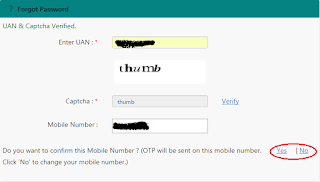







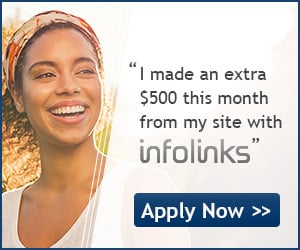








0 comments:
Post a Comment